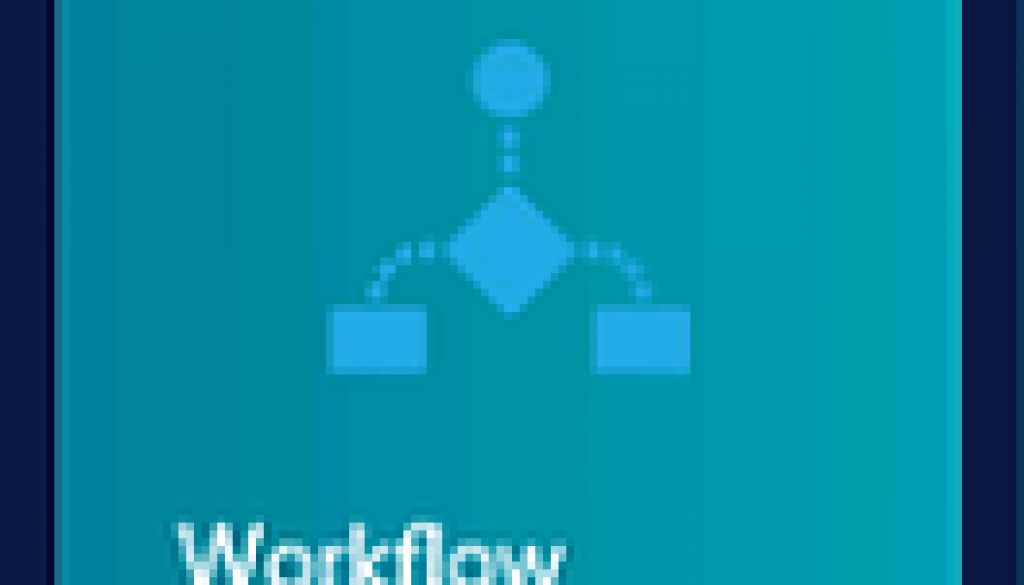SharePoint 2013 Server – WorkFlow engine installation and configuration on Windows Server 2012R2
One year ago I made an article in Hungarian about the SharePoint 2013 Workflow engine configuration on Windows Server 2012R2. Now I merely translate into English and provide you. 🙂
Preparation, Installation:
1.) Open the IIS manager, which pop up a window to install the “Web Platform Installer”. (If you installed it before you can ignore it because in this case its icon is the open screen of the IIS manager. If you cannot find the icon and you cannot meet this popup window you can download from here: Microsoft Web Platform Installer 5.0)
2.) Start the “Microsoft Web Platform Installer 5.0” then search for – at first – the “Service Bus” expression, then short the results by name.
Install the next packages:
– Service Bus 1.0
– Service Bus 1.0 Comulative Update 1
– Workflow Manager 1.0
– Workflow Manager 1.0 Refresh
Configuration:
1.) Important thing before the configuration:
– You do not need configure the Service Bus separate from the workflow.
– Create two (2) service account in the AD. One for the Workflow and one for the Service Bus. (e.g.: _svc_wf, _svc_sb)
– Check the proxy settings (best thing if you turn off) on the server you install. If the proxy settings are not adequate you will get an “502 Bad Gateway” from the installer then it stops. Furthermore it can cause some issues when you install the certificate.
2.) Start the “Workflow Manager Configuration Wizard” as administrator
4.) The next screen you have to define the exact information for “Workflow Manager”a. Please use alias for the SQL server connection
b. Recommended to use prefix for the databases to be perceptible. This helps you in the future.
c. Please use here the DOMAIN_svc_wf user for workflows
d. If you are lazy you can use this user’s password as “Generation Key”
e. Accept the “Allow Workflow management over HTTP on this computer” option
5.) Click the next button then you can see the “Service Bus Configuration” screen.
a. Please use alias for the SQL server connection
b. Recommended to use prefix for the databases to be perceptible. This helps you in the future.
c. Please use here the DOMAIN_svc_sb user for workflows
d. If you are lazy you can use this user’s password as “Generation Key”
Before you start the configuration please check again the proxy settings (best thing if you turn off) on the server you install. If the proxy settings are not adequate you will get an “502 Bad Gateway” from the installer then it stops.
7.) Start the configuration
…you can check the logs as well.
8.) Check the real result. Run “Workflow Manager Shell” as administrator then execute the next command:
You can see everything is working fine.
9.) It is done. We can continue with the integration (with SharePoint 2013)
Integration:
Now we link the Workflow engine with the SharePoint 2013 Server
1.) Although we allowed Workflow management over HTTP on this computer we use it over HTTPS with SharePoint. This means we need an SSL certificate. In this situation we use the machine own self-signed certificate. We export it (not from IIS manager because the private key is unnecessary). Start the MMC console and add the Computer Account certificate store.
2.) Export the certificate which is the name of the server (check the FQDN name of the certificate. Check it in the IIS manager. It should be binded to Workflow Manager WebSite)
New-SPTrustedRootAuthority -Name “Workflow Manager Farm” -Certificate $trustCert
$config.AllowOAuthOverHttp = $true
$config.AllowMetaDataOverHttp = $true
$config.Update()
5.) Finally we have to register the Workflow engine for each Sites where we would like to use the Workflow 2013. Execute from “SharePoint Management Shell” the next commands (for the url we need):
a. “Central Admin > Application management > Manage Service Applications > Workflow Service Application Proxy” navigate and you will see the “Workflow is Connected” message.
b. Open the SharePoint Designer 2013 and start to create a new workflow on that site where you configured (linked) the Workflow. You should be able to chose “SharePoint 2013 Workflow”. (If you can see only the SharePoint 2010 Workflow you missed something. Please check again.)Now you can start the workflow implementation for your customers…