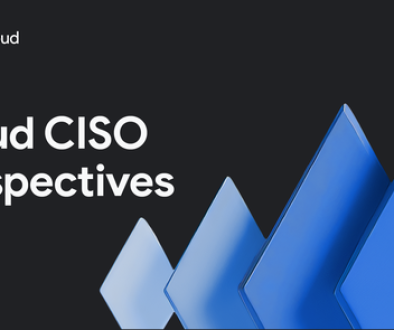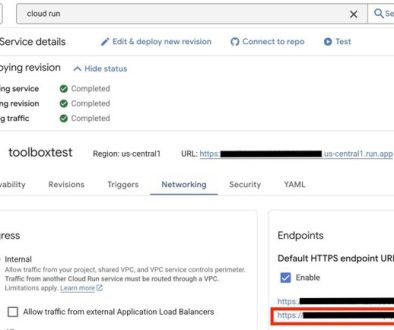GCP – Which app should you modernize first? New Application Rationalization Dashboard can help
At Google Cloud, we believe in taking a pragmatic approach to cloud migration. For example, CAST Software uses a four-wave migration strategy, prioritizing quick wins and minimizing risk. Today, we are introducing a new tool that can help you make informed decisions about your application modernization journey: the Application Rationalization Dashboard.
The Application Rationalization Dashboard is a data-driven tool that provides insights into your application portfolio. It helps you identify which applications are best suited for modernization and migration to the cloud.
The dashboard uses data from CAST Highlight, which analyzes your code across tens or hundreds of applications, evaluates your cloud maturity, and identifies any cloud blockers, remediation efforts, software composition and health, and open-source risks. Based on that information, the Dashboard automatically recommends a segmentation of the entire portfolio based on application readiness for cloud transformation and application compute footprint, offering modernization projects prioritization and planning.
This data is then combined in the Dashboard with data from Google Cloud Migration Center, which provides complementary insights into your application infrastructure costs. The Dashboard combines both data sources and provides a variety of visualizations that help you see the big picture of your applications’ footprint. Here, you can see which applications are the most complex, which applications have the highest risk of failure, and which applications have the most potential for cost savings.
The Dashboard also recommends next steps. For example, it may suggest that you modernize an application before migrating it to the cloud, or that you migrate an application using a lift-and-shift method, to avoid cloud blockers hidden in your source code such as hard-coded IP addresses.
In short, the Application Rationalization Dashboard is a valuable tool for any organization that is considering cloud migration or application modernization. It can help you make rapidly informed decisions that will save you time, money, and resources.
How to use the Application Rationalization Dashboard
The Application Rationalization Dashboard is available for users already onboarded to Google Cloud Migration Center and who have imported their assets data using Migration Center Discovery Client. It’s also available to Migration Center file import users who have already run an analysis of their application portfolio on CAST Highlight, available here on the Google Cloud Marketplace. The information export from Google Cloud Migration Center to Big Query is handled by an open source command line utility named Mconnect.
Setting up the tool
The Application Rationalization Dashboarded use Mconnect, a command line utility that helps export data. Before you can use MConnect, , perform the following steps:
1. If you use Linux, download the latest binary. For other OS platforms, clone the migrationcenter-utils repository and build MConnect on your local machine.
2. Authenticate to the Google Cloud CLI:
<ListValue: [StructValue([(‘code’, ‘gcloud initrngcloud auth application-default login’), (‘language’, ”), (‘caption’, <wagtail.rich_text.RichText object at 0x3e976738c310>)])]>
3. Make sure that the account you’re using has the necessary permissions to create and delete groups in Migration Center, and to create and delete tables in BigQuery in the project you want to use.
Upload the assets to Migration Center
Upload the assets related to the applications in your CAST report to Migration Center. If you already performed an inventory discovery for your infrastructure, you can skip this step.
For more information, see Start an asset discovery.
Create groups in Migration Center
Use the applications identified in your CAST report to create groups in Migration Center. On your local machine, run the following command:
<ListValue: [StructValue([(‘code’, ‘mconnect create-groups –path=ANALYSIS_PATH –project=PROJECT_ID –region=REGION’), (‘language’, ”), (‘caption’, <wagtail.rich_text.RichText object at 0x3e9767359700>)])]>
After you create the groups, you can view created groups by filtering them in the Migration Center groups view using the label mconnect:mcoonnect.
Assign assets to groups
In Migration Center, assign your assets to their corresponding application groups. You can perform this in the Migration Center UI.
Export CAST report and Migration Center data to BigQuery
Export the data from your CAST report to BigQuery:
<ListValue: [StructValue([(‘code’, ‘mconnect export –path=ANALYSIS_PATH –project=PROJECT_ID –region=REGION’), (‘language’, ”), (‘caption’, <wagtail.rich_text.RichText object at 0x3e9767359b50>)])]>
The command performs the following actions:
It creates a new database in BigQuery called mcCast.
It creates a new table in BigQuery called castResults and populates it with the CAST report data.
It exports your Migration Center data to BigQuery by creating three tables called assets, groups, and preference_sets.
Create views in BigQuery
From the data you uploaded to BigQuery, create the corresponding views:
<ListValue: [StructValue([(‘code’, ‘mconnect create-views –project=PROJECT_ID –dataset=mcCast’), (‘language’, ”), (‘caption’, <wagtail.rich_text.RichText object at 0x3e9767359fa0>)])]>
The command creates three views:
migrationcenterinfra_vw
castreadiness_vw
mccastreadinesscombined_vw
The output of this command provides a link to a Looker Studio report using the mccastreadinesscombined_vw view.
Set up the Looker Studio report
You can set up the generated Looker Studio report in two ways, as described in the following sections.
Using the provided link
Copy the link obtained in the previous step to your web browser.
Click Save and Share, then click Acknowledge and save.
Once you’ve completed the Looker Studio setup, you can start using the new dashboard. The Looker Studio report provides a variety of visualizations that make it easy to see the big picture. You can see which applications are the most complex, which applications have the highest risk of failure, and which applications have the most potential for cost savings.
The Application Rationalization Dashboard is a valuable tool for any organization that is considering cloud migration or application modernization. It can help you make informed decisions that will save you time, money, and resources.
For more information on how to create application rationalization dashboard please see Create advanced dashboards with CAST and Looker Studio.
Read More for the details.