GCP – Filestore Backups eases migration of file-based apps to cloud
When you’re considering migrating mission-critical workloads to the cloud, it’s important to make it as easy as possible. We think maintaining your established, on-prem best practices can make a cloud migration a lot easier. Using established best practices reduces the need to rearchitect applications, and also helps ensure continuity as you migrate your infrastructure. We’re announcing the availability of Filestore Backups preview in all regions, making it easier to migrate your business continuity, disaster recovery and backup strategy for your file systems in Google Cloud.
File system backups serve use cases such as disaster recovery, protection against accidental data changes, file system cloning and migration of data, all of which benefit from the ability to efficiently store a copy of data and metadata in a separate storage system. File system backups form a central component of any solid backup strategy, as they let you safely retain point-in-time copies of data shared across VMs and applications.
While resiliency is an essential aspect of nearly every industry today, websites and ecommerce are one example where 24×7 uptime and reliability is critical. Downtime or lost data can mean a direct and immediate impact to a business. Google Cloud customer Liferay, one of the leading platforms for websites and ecommerce businesses, relies on Filestore backups to make sure they are supporting their customers with best-in-class reliability. “On Liferay DXP Cloud, we work with customers from all sizes and backgrounds with different storage and compliance needs,” says Eduardo Lundgren, CTO of Liferay Cloud. “Using Filestore allowed us to support all these needs while focusing on delivering new features instead of managing storage. Filestore Backups enable us to create daily snapshots of each customer, and if needed, restore their data quickly and safely.”
Filestore backups can be used to restore a file system back to a previous state or to create a new Filestore instance whose data is identical to the original at the point in time the backup was taken. Filestore Backups features were designed to answer the requirements of enterprise file users. Here are a few of the benefits that Filestore Backups offers:
-
Regional availability – Filestore backups are regional resources, which enables them to protect users against the rare case of inaccessibility of a given zone. If data in a zone is inaccessible, users can restore the data using the regional backup and continue working in any available zone.
-
Cross-region creation – Filestore backups can also be created and stored to a region different from that of the origin file system. This enables users to protect their workloads against the inaccessibility of an entire region or to efficiently migrate file system data between regions.
-
Compression and incremental data retention – To reduce costs, backups within a region are created incrementally based on previous backups and are automatically compressed. This means that the first backup you create is a compressed copy of the file share, and subsequent backups include only the new or modified data that is not contained in the previous backup.
-
‘Create’ and ‘Restore’ functionality across Filestore Basic HDD and Filestore Basic SSD – Filestore backups can be created for either Filestore Basic HDD or Filestore Basic SSD instances and can be restored to either tier. This means that Filestore backups can be used to migrate data from Filestore Basic HDD to Basic SSD to increase performance or from Filestore Basic SSD to Basic HDD to reduce costs. Customers may use the backup feature to optimize cost and performance based on actual workload needs.
-
Independent lifecycle of backup and filestore instance – Once a backup of a file system is created, the original instance may be safely deleted. As backups are stored on separate storage, the backup will be retained until it is deleted by the user. If access to the data in the backup is required a new filesystem can be created from the backup recreating the data and metadata of the deleted file system.
These features let you use Filestore backups across multiple use cases, including:
-
Backing up data for disaster recovery – Use Cloud Scheduler to regularly back up instances to a remote region. In the event of a disaster you can create a new instance in another location from any previous backup.
-
Backing up data to protect against accidental changes – To protect your data against accidental deletions or changes due to human or software errors, back up your file system regularly and before major changes or upgrades. In the event of inadvertent loss or change to a file, you can identify the backup with the version of the file needed, create a new Filestore instance, and copy the original file over. Alternatively, you can do an in-place restore where the backup data is directly restored to the original Filestore instance.
-
Creating clones for development and testing – If your Filestore instance serves production traffic and you want to run a test with the data in the file system as an input, simply create a clone Filestore instance from a backup to enable testing and development usage without interfering with production files systems.
-
Migrating data – If you need to migrate a Filestore instance to another region, you can simply create a backup and restore the Filestore instance in the new region. This same method may also be used to create multiple copies of a file system across a collection of regions.
Creating a backup or restoring from a backup is easy from the Google Cloud Console:
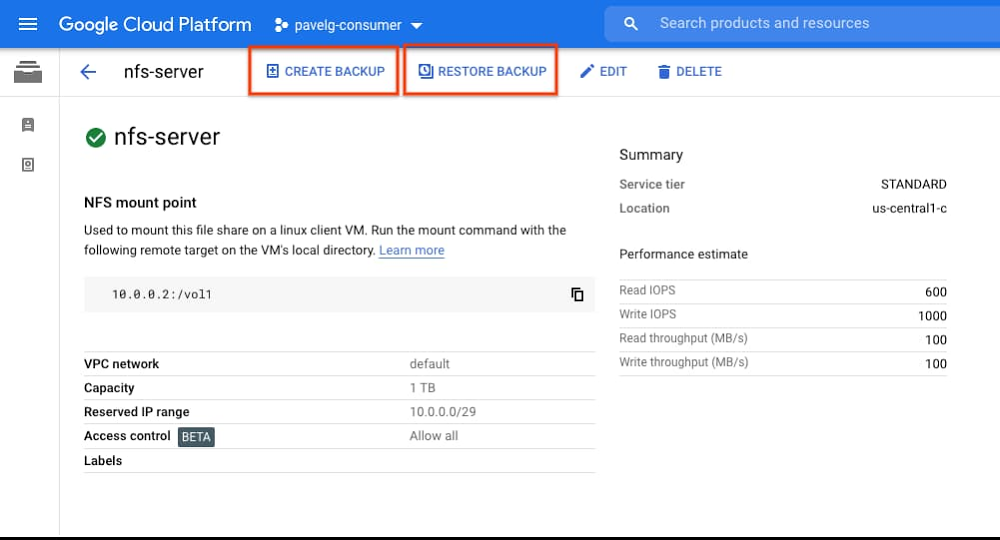
The list of existing Filestore backups with more details is available in a separate “Backups” tab.
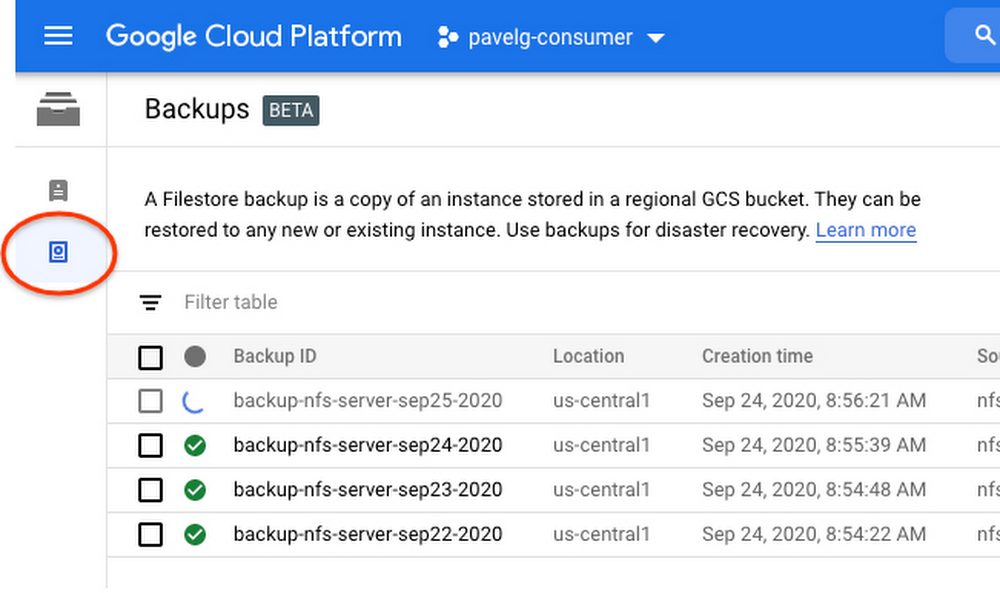
Creation of a new instance from a backup details page is just a single click away:
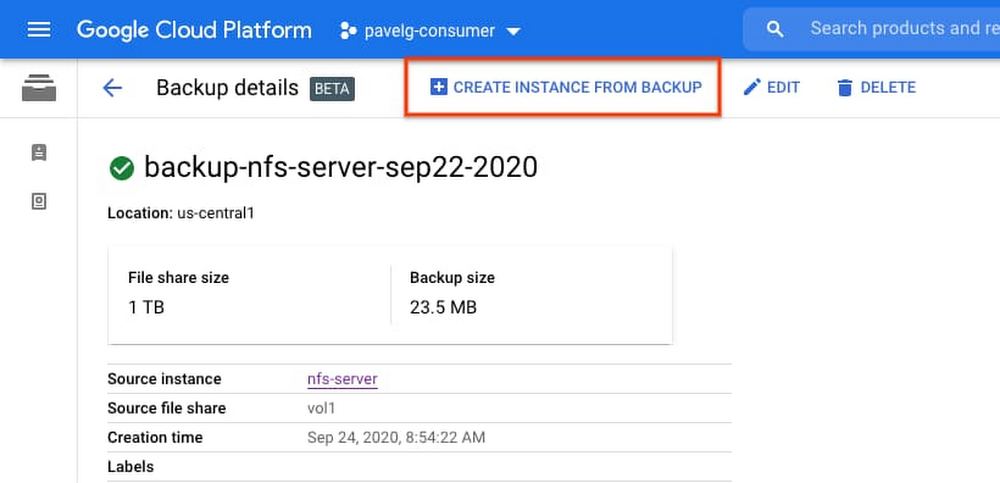
To get started, check out the Filestore Backup documentation or create a backup in the Google Cloud Console.
This blog is dedicated to Allon Cohen, our colleague and friend who passed away this month. We want to thank Allon for his contributions to Filestore and Google Cloud.
Read More for the details.


