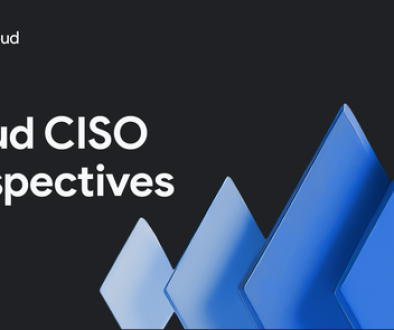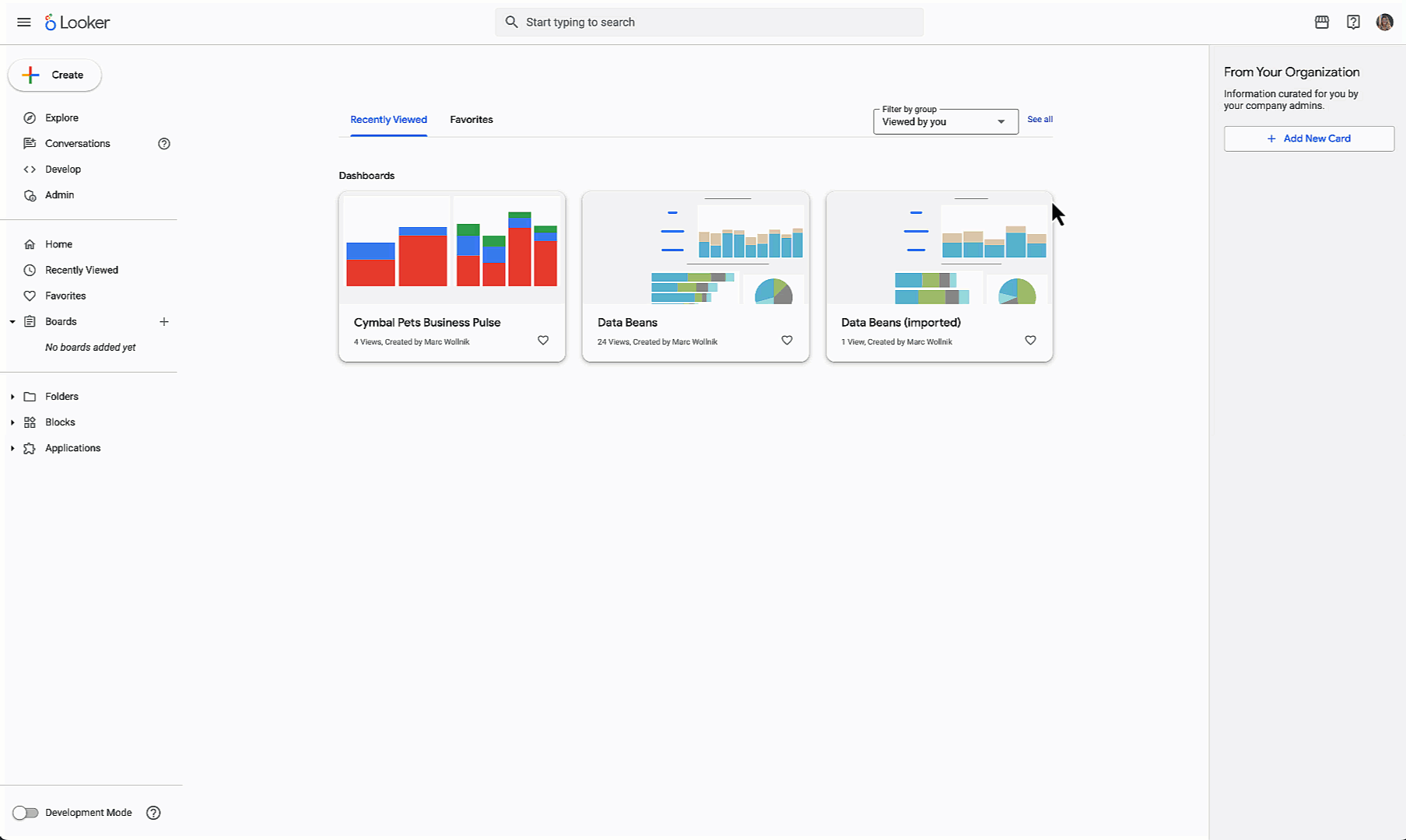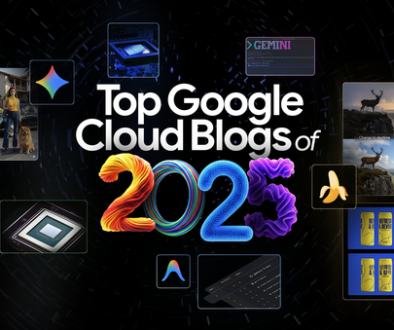GCP – Compute Engine explained: Picking the right licensing model for your VMs
We recently posted a guide to choosing the right Compute Engine machine family and type for your workloads. Once you’ve decided on the right technical specs, you need to decide how to license it appropriately, what kind of image to use—and evaluate tradeoffs between your options. This is an important process as licensing decisions can add a layer of complexity to future operational or architectural decisions.
To support your cloud journey, Compute Engine provides licensing flexibility and compliance support through various licensing options, as illustrated in the table below:
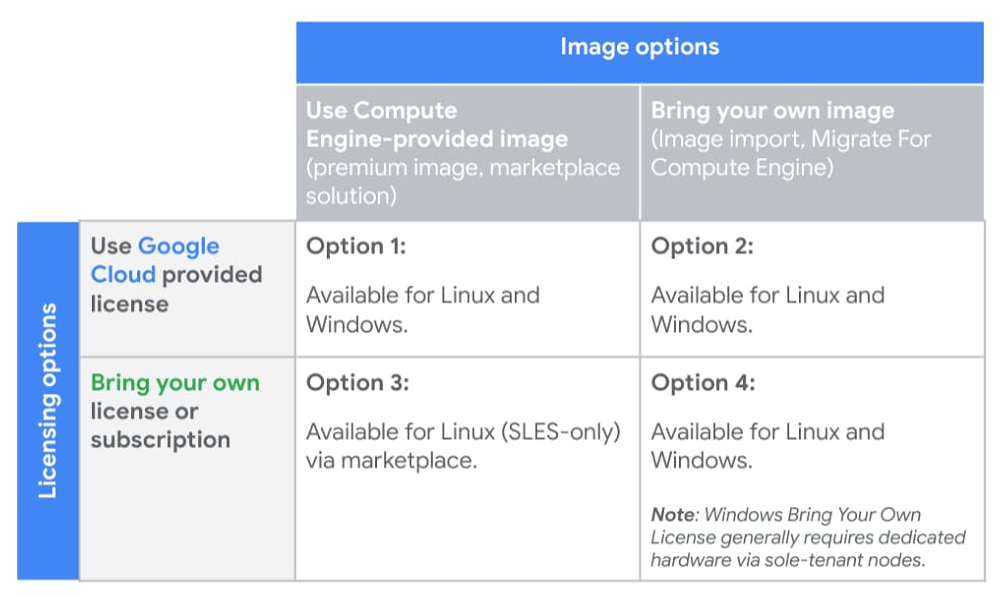
Let’s take a closer look at the four available licensing options, and their respective benefits and considerations. For specific questions around your licenses or software rights, please work with your legal team, license reseller, or license provider.
Option 1: Google Cloud-provided image and license
Arguably, the most straightforward option is to purchase new licenses from Google Cloud. For your convenience, Compute Engine provides prebuilt images that have pay-as-you-go licenses attached. This approach can help minimize licensing agreements and obligations, and enable you to take advantage of pay-as-you-go billing for elastic workloads.
In addition, using Google Cloud’s premium Compute Engine images and licensing relieves you of a lot of operational burden, as Google Cloud:
-
Provides ongoing updates and patches to base images
-
Manages license reporting and compliance
-
Simplifies your support model by leveraging Google for your software support needs
Premium images and licenses for Compute Engine are available for both Linux and Windows workloads. To ensure proper license reporting and compliance, you are automatically billed based on usage for all VMs created with these images.
For customers that don’t already have a Microsoft Enterprise Agreement or Red Hat Cloud Access licenses, this model allows you to take advantage of Google Cloud’s relationships with third-party software vendors for pay-as-you-go licenses that scale with your workload, and offer premium support. This allows you to pay for exactly what you need when your workloads spike, rather than paying a predetermined amount through fixed third-party contracts.
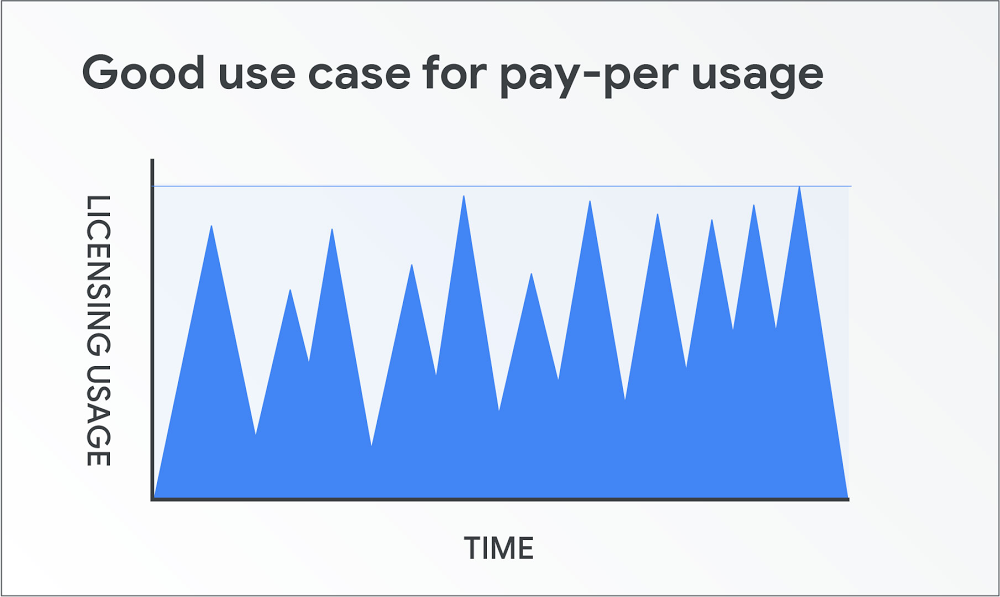
For pay-as-you-go licenses, Compute Engine offers the following premium images with built-in licensing:
-
Red Hat Enterprise Linux (RHEL and RHEL for SAP)
-
SUSE Linux Enterprise Server (SLES and SLES for SAP)
-
Microsoft Windows Server
-
Microsoft SQL Server
With the exception of Microsoft SQL Server, all licenses associated with these images are charged in one-second increments, with a one-minute minimum. SQL Server images are also charged in one-second increments, but have a 10-minute minimum. To see additional pricing details, visit the premium images pricing documentation.
Option 2: Bring your own image with Google Cloud-provided licenses
If you want to import your own images, but still wish to use pay-as-you-go licenses provided by Google Cloud, Compute Engine lets you import your virtual disks or import your virtual appliances and specify a license provided by Compute Engine to attach to the image. This model lets you bring a custom image to Compute Engine, ensure the proper Compute Engine drivers are installed, and use a Compute Engine pay-as-you-go license. Similar to Compute Engine premium images, all images created through this import process will have the appropriate license(s) attached. VMs created using these images are billed automatically to help ensure correct license reporting and compliance.
Some of the benefits of using your own image with Google Cloud licensing include:
-
You can use your own custom image
-
Google Cloud manages license reporting and compliance
-
Simplified support by leveraging Google for your vendor software support needs
This option, available for both Linux (RHEL) and Windows workloads, helps reduce licensing agreements and complexity, and lets you take advantage of pay-as-you-go billing for elastic workloads.
Option 3: Google Cloud-provided image with bring your own license or subscription
If you want to use an image from Google Cloud but want to bring your own licenses or subscriptions, that’s an option too. You can choose SUSE Linux Enterprise Server with your own subscription (BYOS) support from the Google Cloud Marketplace, allowing you to spin up your own images while taking advantage of any licensing agreements or subscriptions you may have with your Linux operating system vendor. To use BYOS, sign up for a license on the vendor’s website when you deploy the solution. Under this model, the vendor bills you directly for licensing, and Google Cloud bills you separately for infrastructure costs.
This option is not available for Windows Server or SQL Server, as both require you to bring your own image when you bring your own licenses. Additional details on bringing your own Windows licenses is covered below.
In short, with a Google Cloud-provided image plus your own license or subscription, you can:
-
Use a Google Cloud Marketplace solution with pre-installed software packages
-
Reuse existing licensing agreements
-
Pay Google Cloud only for infrastructure costs
Option 4: Bring your own image and your own license
Lastly, you can bring eligible licenses to Google Cloud to use with your own imported images. With this option, you can import your virtual disks or virtual appliances, specifying a ‘Bring Your Own License’ (BYOL) option. Like other BYOL or BYOS options, images created using this option are only billed for infrastructure. This option supports customers with eligible Red Hat Enterprise Linux or Windows Server and other Microsoft application (e.g., SQL Server) licenses.
For Red Hat Enterprise Linux, you can import your RHEL images using the image import tool and specify your own licenses. You can run these workloads on either multi-tenant VMs or single-tenant VMs on Compute Engine sole-tenant nodes.
For Windows licenses, you can import your own image using the same image import tooling. For customers running Microsoft application servers with Software Assurance (which includes SQL Server, but not the underlying OS), you can bring your licenses using License Mobility. However, for Windows OS licenses, regardless of whether or not you have Software Assurance, you are restricted to running your BYOL Windows Server or BYOL Desktop OS on dedicated hardware, available on Compute Engine sole-tenant nodes or Google Cloud VMware Engine.
Sole-tenant nodes allow you to launch your instances onto physical Compute Engine servers that are dedicated exclusively to your workloads while providing visibility into the underlying hardware to support your license usage and reporting needs. When running on sole-tenant nodes, there are different host maintenance configurations to help support your physical server affinity licensing restrictions, while still ensuring you receive the latest host updates. Additional details on these options can be found in the sole-tenant node documentation.
There are several benefits to using your own image with your own license or subscription:
-
Save on licensing costs by reusing existing investments in licenses
-
Take advantage of unlimited virtualization rights for your per-physical-core licenses by using CPU overcommit on sole-tenant nodes
-
Leverage Compute Engine tooling for licensing reporting and compliance
However, before going down this path, consider the following:
-
Although Compute Engine provides support and tooling on sole-tenant infrastructures, you’re responsible for license activation, reporting and compliance.
-
Windows Server BYOL requires the use of dedicated hardware, in the form of Compute Engine sole-tenant nodes.
-
Sole-tenant nodes provide maintenance policy configurations for you to adjust the maintenance behavior to best comply with your licensing requirements.
The licensing low-down
Choosing the right image and licensing options for a given workload depends on a variety of factors, including the operating system or application that you’re running, and whether or not you have existing licenses, images or vendor relationships that you want to take advantage of. We hope this blog post helps you make sense of all your options. For more on licensing pricing, check out these resources:
-
See the estimated costs of your instances and Compute Engine resources when you create them in the Google Cloud Console.
-
Estimate your total project costs with the Google Cloud Pricing Calculator.
-
View and download prices from the Pricing Table in the Cloud Console.
-
Use the Cloud Billing Catalog API for programmatic access to SKU information.
-
Gauge your costs with Premium Image Pricing
For detailed information on licensing Microsoft workloads on Google Cloud, please reference this guide authored by SoftwareOne.
Read More for the details.