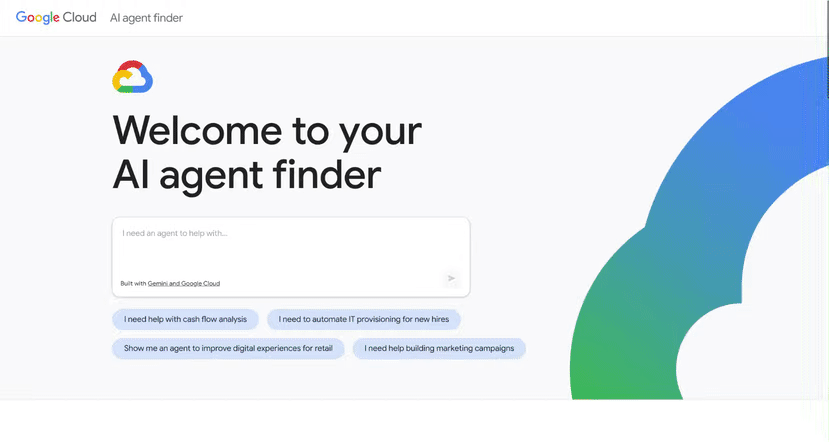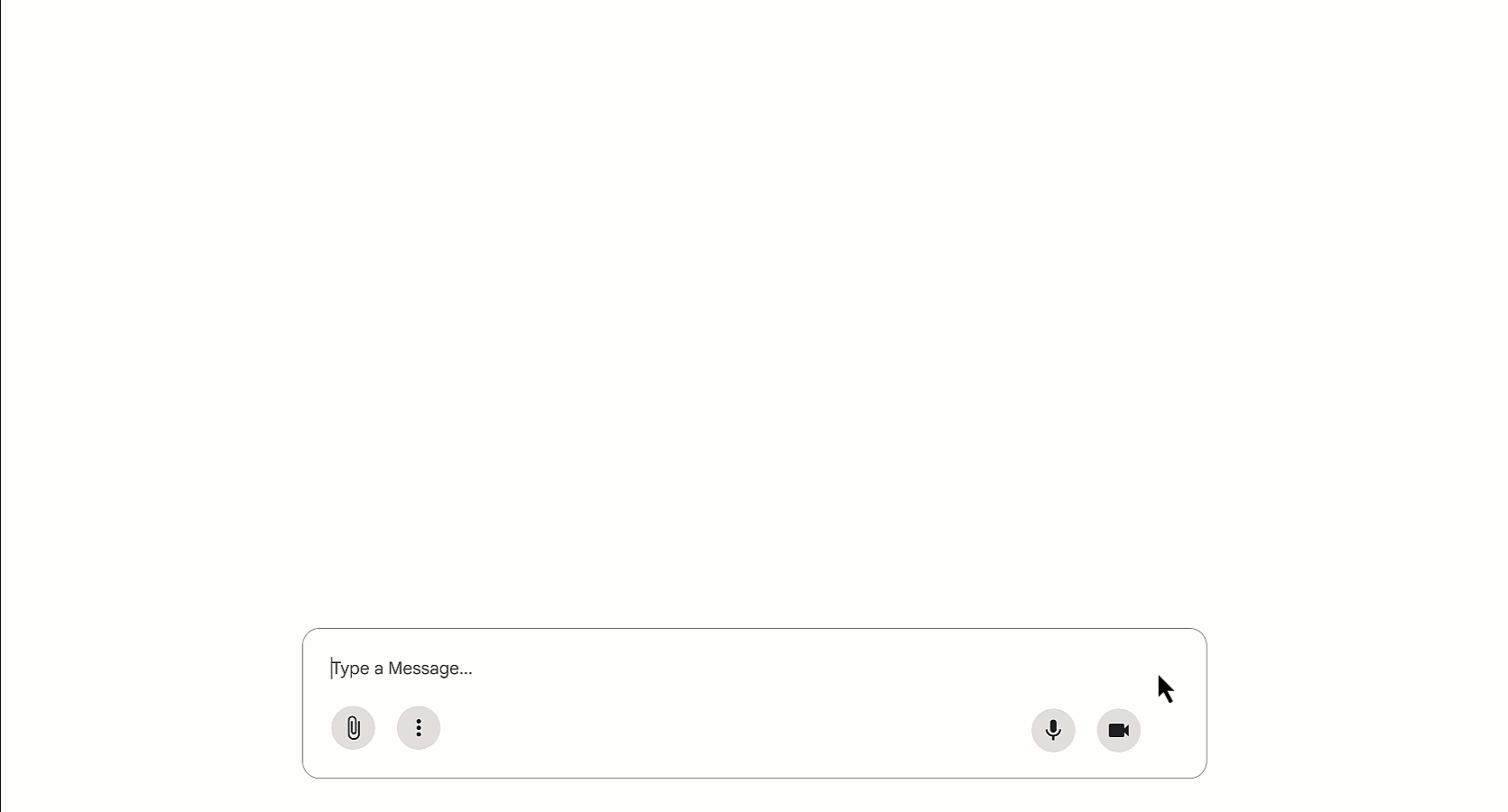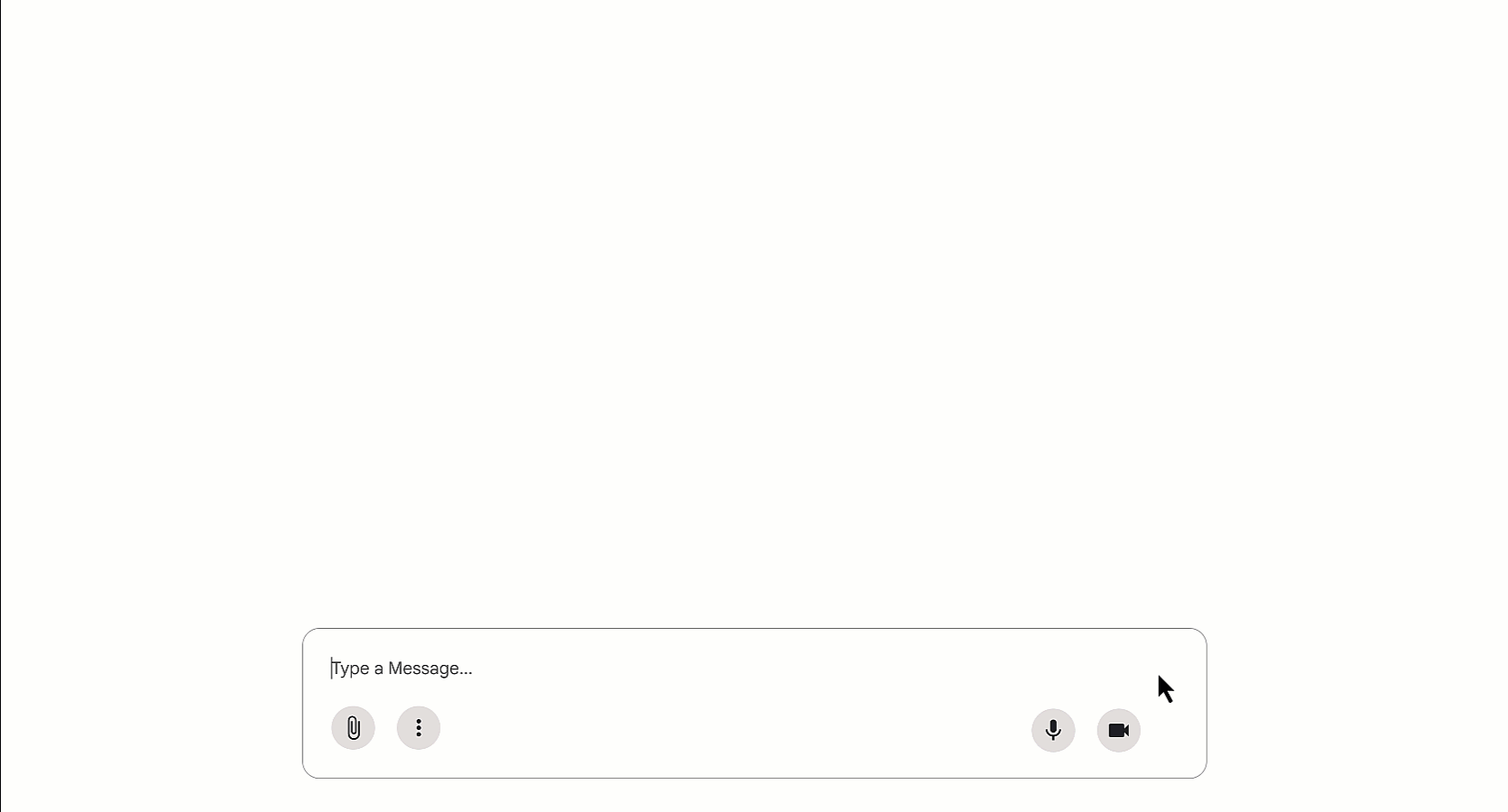In today’s dynamic business environment, accurate forecasting is the bedrock of efficient operations. Yet, businesses across all industries grapple with the constant challenge of predicting future demand, resource needs, and market trends. Nor is this an abstract problem; the cost of miscalculation can be substantial, leading to wasted resources and missed opportunities.
Imagine a large retail chain struggling to predict seasonal demand for its popular clothing lines. A miscalculation means either mountains of unsold inventory and costly markdowns or constant stock-outs that lead to lost sales and frustrated customers. Or consider a manufacturer trying to optimize the procurement of raw materials. Inaccurate forecasts force them into a reactive cycle of expensive rush orders and production delays, or they see their capital tied up in slow-moving inventory.
Whether it’s outdated processes, siloed systems, or missing data semantics slowing down your forecasts — and your business — there’s now a better way. A new era of AI-powered enterprise intelligence means we can move beyond reactive measures and achieve new levels of foresight. Google Cloud and App Orchid have now developed a novel multi-agent application for business forecasting that helps transform the predictive challenges of the past into strategic advantages.
In this post, we will outline the elements of our multi-agent system, the benefits of this innovative approach to agentic frameworks, and how others can benefit from not only our offering but rethink how they create their own.
Transforming enterprise intelligence with AI agents
App Orchid is a leader in making data actionable with AI, with a mission to make AI a force for good. The goal is to empower every employee with trusted, understandable, and accessible data. While enterprise data is now a mission-critical asset for organizations, it’s often underutilized, difficult to access, and buried under layers of complexity. To help, App Orchid partnered with Google to build a multi-agent application that provides a new level of precision in operational forecasting.
This innovative solution combines two powerful, specialized AI agents: a prediction agent built by Google Cloud and App Orchid’s Data Agent offering. These agents work in concert to solve complex business problems, acting as complementary specialists — each an expert in its own domain. App Orchid’s agent possesses unparalleled understanding of an enterprise’s past and present, while Google’s agent brings world-class capabilities in predicting the future.
Adopting a multi-agent approach provides clear, tangible advantages that directly address the forecasting problems that often plague businesses, including:
- Improved accuracy: Achieve a level of forecasting precision that was previously unattainable, reducing costly errors.
- Increased operational efficiency: Automate and streamline the complex processes of data preparation and prediction, freeing up valuable human resources.
- Faster insights: Gain real-time, actionable insights, enabling quicker and more informed decision-making.
- Reduced costs and increased revenue: Directly impact the bottom line by minimizing inventory waste, reducing stock-outs to maximize sales, and optimizing resource allocation.
- Greater agility and adaptability: Rapidly adapt to market shifts and unforeseen disruptions with agile forecasting capabilities.
How it works: Three powerful agents, one seamless solution
To better understand the power of this new agentic framework, it’s first essential to understand how these two AI agents work together as complementary specialists under the direction of a third, orchestrator agent.
1. Google prediction agent – The forecasting powerhouse
The prediction agent, which is primarily the custom engineering work of Google Cloud, is the system’s window to the future. It takes rich, contextualized historical data and applies Google’s state-of-the-art predictive models to generate highly accurate and actionable forecasts. The agent utilizes specialized foundation models like TimesFM, which is pre-trained on billions of data points for time-series forecasting, and the Population Dynamics Foundation Model (PDFM), which analyzes geospatial data to understand demographic similarities. By combining these powerful models, the Google prediction agent helps businesses anticipate future demand and identify market trends with a new level of precision.
2. App Orchid Data Agent – The enterprise intelligence data expert
Accurate predictions depend on high-quality, AI-ready data, which is where App Orchid’s Data Agent excels. This agent acts as the intelligent query engine for your enterprise data, connecting even disparate and siloed information to draw insights and offer informed feedback. The Data Agent utilizes the Google Cloud Cortex Framework for a unified view of business data and then applies App Orchid’s own powerful semantic-layer technology, which closes the “AI context gap” by transforming raw, siloed data into a unified, trustworthy knowledge foundation that grounds AI models for accuracy and scalability.
Together, this creates a “smart data layer” within the Data Agent that maps an organization’s entire data landscape into a unified knowledge graph. This allows the agent to understand the unique context, relationships, and terminology specific to a business — from internal acronyms to complex operational data — and deliver the comprehensive, time-series datasets that are essential for producing accurate predictions.
3. The combined business forecasting agent
At the heart of the solution is a unified business forecasting agent, which brings together the capabilities of our unique prediction and data agents in a discrete instance for the user. While our multi-agent system delivers an automated, end-to-end tool for next-generation forecasting, it’s the business forecasting agent that the user interacts with — few actually realize there are multiple agents working behind the scenes, nor need to know.
The process begins by having the forecasting agent function as an orchestrator of user queries, directing the App Orchid Data Agent to construct a unified, trustworthy knowledge foundation; this is a crucial step for eliminating data silos and prepares the high-context, time-series data required for accurate AI. This smart data layer is then passed to the Google prediction agent, which applies its specialized foundation models to project future outcomes with impressive levels of precision.
The final result is a single, comprehensive forecast delivered back to the user via the orchestrator agent. And by automating the labor-intensive processes of data wrangling and prediction execution, the combined solution empowers business leaders to make instant, highly accurate decisions that directly reduce costly markdowns, prevent stock-outs, maximize sales, and efficiently optimize resource allocation.
The technical glue: A2A Protocol, Google’s Agent Development Kit (ADK), and Gemini
The seamless collaboration between these two distinct AI agents is made possible by three key technologies: the Agent-to-Agent (A2A) Protocol, Google’s Agent Development Kit (ADK), and Google’s industry-leading family of multimodal Gemini models.
The A2A Protocol enables AI agents, even those built by different teams and organizations, to discover, securely communicate, and collaborate across various systems. This allows developers to unite agents from multiple platforms, improving modularity, reducing vendor lock-in, and speeding up innovation. While Model Context Protocol (MCP) allows developers to connect data and APIs to agents, the agents themselves need a communication layer. The A2A protocol enables the bi-directional agentic communication needed to achieve multi-agent systems.
The Google ADK provides a robust framework for building sophisticated, scalable multi-agent applications. It supports both code-first development (Python and Java SDKs) and a no-code (YAML-based) development to define agent behavior and orchestrate workflows. The ADK also utilizes MCP Tools, which provide a standardized interface for agents to interact with external systems.
For instance, the MCP Toolbox for Databases provides out-of-the-box support for agents to easily access and query data from a variety of sources, including BigQuery. Agents built with the ADK can be deployed across virtually any environment — from a fully managed, enterprise-grade runtime like Vertex AI Agent Engine to Google Cloud services like Compute Engine, Cloud Run, or Google Kubernetes Engine (GKE), other cloud providers, or on-premises infrastructure.
At the heart of both agents’ intelligence are Google’s Gemini models, which are engineered for sophisticated reasoning and lead the industry on long context performance, with many models offering context windows of 1 million tokens or more. This massive context window is critical: it enable the data agent to understand natural language queries, enterprise data, and its underlying schema and relationships simultaneously, while enabling the prediction agent to analyze complex historical data and grasp the nuances of forecasting tasks.
This holistic understanding is what makes it possible for both agents to break down complex problems, identify subtle trends, and follow multi-step instructions without losing the initial context. Additionally, native tool use allows the agents to proficiently interact with external systems — whether querying a database or invoking a predictive model — and interpret the outputs to fulfill user requests.
Solution architecture: A secure, managed platform for AI agents
The Google and App Orchid multi-agent application is accessible through Gemini Enterprise, which provides a fully managed platform for organizations to discover, manage, and interact with AI agents, featuring enterprise-grade security, data privacy, and governance. The user-facing agent is deployed on Vertex AI Agent Engine and registered within this secure environment, providing authorized users with a simple entry point to the powerful multi-agent capabilities while ensuring that all interactions are grounded in the company’s private data and adhere to its security and compliance policies.
From an architectural perspective, the business forecasting agent acts as the orchestrator agent of this multi-agent system, managing and directing the entire workflow between the two specialized agents. It uses the A2A protocol to pass instructions and data back and forth, hiding the underlying complexity from the user.
For example, when a user asks the business forecasting agent to predict revenue per marketing channel, the agent:
-
Calls upon the App Orchid Data Agent to retrieve historical sales data.
-
Passes that information to the Google prediction agent to run its models and generate the forecast.
-
Receives the prediction data back and then summarizes it for the user.
The Future is Collaborative
As the agentic era gets underway, it is evolving quickly. Our multi-agent approach demonstrates both how true agentic systems are most successful when multiple agents are at play, and the importance of finding strong partners with distinct capabilities to help build and assemble these agentic systems.
The partnership between App Orchid and Google is a testament to the power of collaboration in the AI space. By combining App Orchid’s deep understanding of enterprise data and Google’s global leadership in AI, this solution is greater than the sum of its parts. With the complementary strengths of each agent, enabled by the ADK and A2A Protocol, businesses can achieve levels of forecasting accuracy that were previously unattainable at the speed and ease agents can offer.
This innovative multi-agent system not only optimizes business processes but also paves the way for a future where AI agents from across the industry can collaborate to solve the world’s most complex challenges.
The Google Cloud team would like to thank App Orchid’s CTO Ravi Bommakanti for his contributions to this project.
for the details.