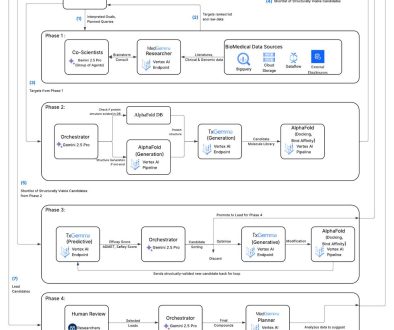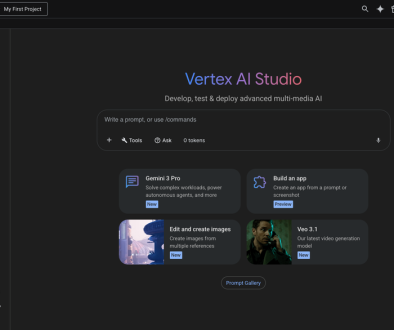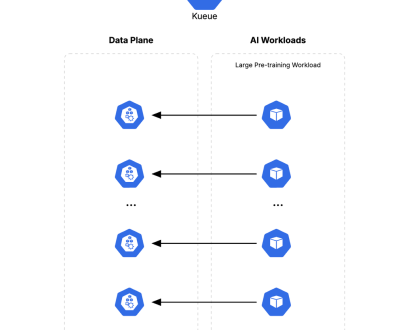GCP – Looker and Looker Conversational Analytics extensions available in the Gemini CLI
The ability to easily access and understand data is essential for modern businesses. The Gemini command line interface (CLI) is an open-source AI agent that provides access to Gemini directly in your terminal, enabling you to interact with Google’s latest AI models directly from the interface you know best. With the release of Looker and Looker Conversational Analytics extensions, available now, you can interact with your Looker data and dashboards from the command line, streamlining your workflows and making data more accessible.
These new extensions for the Gemini CLI simplify your ability to ask complex questions of your data, generate insightful reports, and create new dashboards without leaving your terminal, opening up new possibilities for data exploration and analysis from the applications you use every day.
Getting started
Getting started with the new Looker extensions for the Gemini CLI is straightforward. Here’s how you install and configure them:
1. Install the Gemini CLI:
If you haven’t already, you’ll need to install the Gemini CLI. You can do so via npm:
- code_block
- <ListValue: [StructValue([(‘code’, ‘npm install -g @google/gemini-cli’), (‘language’, ”), (‘caption’, <wagtail.rich_text.RichText object at 0x7f89df789bb0>)])]>
2. Install the Looker extension:
To install the Looker extension, use the following command:
- code_block
- <ListValue: [StructValue([(‘code’, ‘gemini extensions install rnhttps://github.com/gemini-cli-extensions/looker’), (‘language’, ”), (‘caption’, <wagtail.rich_text.RichText object at 0x7f89df789820>)])]>
3. Install the Looker Conversational Analytics extension:
To install the Looker Conversational Analytics extension, use this command:
- code_block
- <ListValue: [StructValue([(‘code’, ‘gemini extensions install rnhttps://github.com/gemini-cli-extensions/looker-conversational-analytics’), (‘language’, ”), (‘caption’, <wagtail.rich_text.RichText object at 0x7f89df789df0>)])]>
4. Configure Your Looker connection:
After installation, you’ll need to configure the extensions to connect to your Looker instance. You’ll need a Looker Client ID and Client Secret, which can be obtained by following the instructions in the Looker API authentication documentation. If you don’t have access to the Admin pages of the Looker system, ask your administrator to get the ID and Secret for you.
Then set the following environment variables before starting the Gemini CLI. These variables can also be loaded from a .env file.
-
LOOKER_BASE_URL: The base URL of your Looker instance (e.g.,https://looker.example.com). In some cases, you may need to add:19999to the URL. -
LOOKER_CLIENT_ID: The Looker API client ID -
LOOKER_CLIENT_SECRET: The Looker API client secret -
LOOKER_VERIFY_SSL: (Optional) Whether to verify SSL certificates. Defaults totrue
For looker-conversational-analytics, you also need to provide application default credentials with the correct roles as well as a GCP project with the proper APIs enabled. See https://googleapis.github.io/genai-toolbox/resources/sources/looker/ for all the details. In addition, you need to define these environment variables:
-
LOOKER_PROJECT: The Google Cloud Project to use -
LOOKER_LOCATION: The Google Cloud Location to use, such asus
Dive deeper
The release of these new extensions is a valuable milestone in our efforts to bring the full benefits of Gemini and Looker together for you. To help you get the most out of these new extensions, we’ve prepared relevant documentation within MCP Toolbox. These resources provide detailed information on all the available tools and functionality.
We welcome your feedback as we continue to innovate. Get started today and unlock the full potential of your data.
Read More for the details.