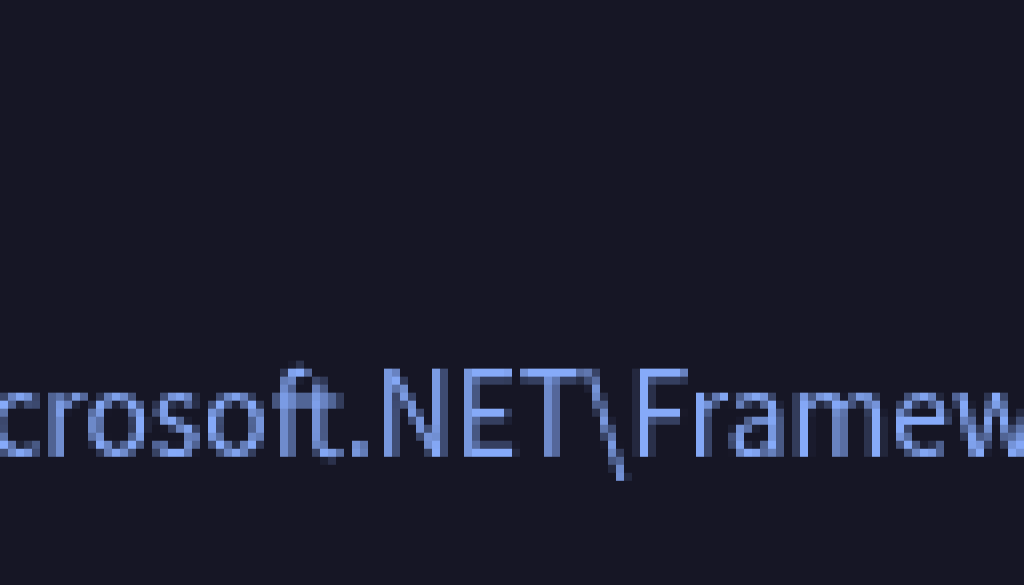GCP – Time Travel Triage: An Introduction to Time Travel Debugging using a .NET Process Hollowing Case Study
Written by: Josh Stroschein, Jae Young Kim
The prevalence of obfuscation and multi-stage layering in today’s malware often forces analysts into tedious and manual debugging sessions. For instance, the primary challenge of analyzing pervasive commodity stealers like AgentTesla isn’t identifying the malware, but quickly cutting through the obfuscated delivery chain to get to the final payload.
Unlike traditional live debugging, Time Travel Debugging (TTD) captures a deterministic, shareable record of a program’s execution. Leveraging TTD’s powerful data model and time travel capabilities allow us to efficiently pivot to the key execution events that lead to the final payload.
This post introduces all of the basics of WinDbg and TTD necessary to start incorporating TTD into your analysis. We demonstrate why it deserves to be a part of your toolkit by walking through an obfuscated multi-stage .NET dropper that performs process hollowing.
What is Time Travel Debugging?
Time Travel Debugging (TTD), a technology offered by Microsoft as part of WinDbg, records a process’s execution into a trace file that can be replayed forwards and backwards. The ability to quickly rewind and replay execution reduces analysis time by eliminating the need to constantly restart debugging sessions or restore virtual machine snapshots. TTD also enables users to query the recorded execution data and filter it with Language Integrated Query (LINQ) to find specific events of interest like module loads or calls to APIs that implement malware functionalities like shellcode execution or process injection.
During recording, TTD acts as a transparent layer that allows full interaction with the operating system. A trace file preserves a complete execution record that can be shared with colleagues to facilitate collaboration, circumventing environmental differences that can affect the results of live debugging.
While TTD offers significant advantages, users should be aware of certain limitations. Currently, TTD is restricted to user-mode processes and cannot be used for kernel-mode debugging. The trace files generated by TTD have a proprietary format, meaning their analysis is largely tied to WinDbg. Finally, TTD does not offer “true” time travel in the sense of altering the program’s past execution flow; if you wish to change a condition or variable and see a different outcome, you must capture an entirely new trace as the existing trace is a fixed recording of what occurred.
A Multi-Stage .NET Dropper with Signs of Process Hollowing
The Microsoft .NET framework has long been popular among threat actors for developing highly obfuscated malware. These programs often use code flattening, encryption, and multi-stage assemblies to complicate the analysis process. This complexity is amplified by Platform Invoke (P/Invoke), which gives managed .NET code direct access to the unmanaged Windows API, allowing authors to port tried-and-true evasion techniques like process hollowing into their code.
Process hollowing is a pervasive and effective form of code injection where malicious code runs under the guise of another process. It is common at the end of downloader chains because the technique allows injected code to assume the legitimacy of a benign process, making it difficult to spot the malware with basic monitoring tools.
In this case study, we’ll use TTD to analyze a .NET dropper that executes its final stage via process hollowing. The case study demonstrates how TTD facilitates highly efficient analysis by quickly surfacing the relevant Windows API functions, enabling us to bypass the numerous layers of .NET obfuscation and pinpoint the payload.
Basic analysis is a vital first step that can often identify potential process hollowing activity. For instance, using a sandbox may reveal suspicious process launches. Malware authors frequently target legitimate .NET binaries for hollowing as these blend seamlessly with normal system operations. In this case, reviewing process activity on VirusTotal shows that the sample launches InstallUtil.exe (found in %windir%Microsoft.NETFramework<version>). While InstallUtil.exe is a legitimate utility, its execution as a child process of a suspected malicious sample is an indicator that helps focus our initial investigation on potential process injection.
Figure 1: Process activity recorded in the VirusTotal sandbox
Despite newer, more stealthy techniques, such as Process Doppelgänging, when an attacker employs process injection, it’s still often the classic version of process hollowing due to its reliability, relative simplicity, and the fact that it still effectively evades less sophisticated security solutions. The classic process hollowing steps are as follows:
-
CreateProcess(with theCREATE_SUSPENDEDflag): Launches the victim process (InstallUtil.exe) but suspends its primary thread before execution. -
ZwUnmapViewOfSectionorNtUnmapViewOfSection: “Hollows out” the process by removing the original, legitimate code from memory. -
VirtualAllocExandWriteProcessMemory: Allocates new memory in the remote process and injects the malicious payload. -
GetThreadContext: Retrieves the context (the state and register values) of the suspended primary thread. -
SetThreadContext: Redirects the execution flow by modifying the entry point register within the retrieved context to point to the address of the newly injected malicious code. -
ResumeThread: Resumes the thread, causing the malicious code to execute as if it were the legitimate process.
To confirm this activity in our sample using TTD, we focus our search on the process creation and the subsequent writes to the child process’s address space. The approach demonstrated in this search can be adapted to triage other techniques by adjusting the TTD queries to search for the APIs relevant to that technique.
Recording a Time Travel Trace of the Malware
To begin using TTD, you must first record a trace of a program’s execution. There are two primary ways to record a trace: using the WinDbg UI or the command-line utilities provided by Microsoft. The command-line utilities offer the quickest and most customizable way to record a trace, and that is what we’ll explore in this post.
Warning: Take all usual precautions for performing dynamic analysis of malware when recording a TTD trace of malware executables. TTD recording is not a sandbox technology and allows the malware to interface with the host and the environment without obstruction.
TTD.exe is the preferred command-line tool for recording traces. While Windows includes a built-in utility (tttracer.exe), that version has reduced features and is primarily intended for system diagnostics, not general use or automation. Not all WinDbg installations provide the TTD.exe utility or add it to the system path. The quickest way to get TTD.exe is to use the stand-alone installer provided by Microsoft. This installer automatically adds TTD.exe to the system’s PATH environment variable, ensuring it’s available from a command prompt. To see its usage information, run TTD.exe -help.
The quickest way to record a trace is to simply provide the command line invoking the target executable with the appropriate arguments. We use the following command to record a trace of our sample:
C:UsersFLAREDesktop> ttd.exe 0b631f91f02ca9cffd66e7c64ee11a4b.bin
Microsoft (R) TTD 1.01.11 x64
Release: 1.11.532.0
Copyright (C) Microsoft Corporation. All rights reserved.
Launching '0b631f91f02ca9cffd66e7c64ee11a4b.bin'
Initializing the recording of process (PID:2448) on trace file: C:UsersFLAREDesktopb631f91f02ca9cffd66e7c64ee11a4b02.run
Recording has started of process (PID:2448) on trace file: C:UsersFLAREDesktopb631f91f02ca9cffd66e7c64ee11a4b02.runOnce TTD begins recording, the trace concludes in one of two ways. First, the tracing automatically stops upon the malware’s termination (e.g., process exit, unhandled exception, etc.). Second, the user can manually intervene. While recording, TTD.exe displays a small dialog (shown in figure 2) with two control options:
-
Tracing Off: Stops the trace and detaches from the process, allowing the program to continue execution.
-
Exit App: Stops the trace and also terminates the process.
Figure 2: TTD trace execution control dialog
Recording a TTD trace produces the following files:
-
<trace>.run: The trace file is a proprietary format that contains compressed execution data. The size of a trace file is influenced by the size of the program, the length of execution, and other external factors such as the number of additional resources that are loaded. -
<trace>.idx: The index file allows the debugger to quickly locate specific points in time during the trace, bypassing sequential scans of the entire trace. The index file is created automatically the first time a trace file is opened in WinDbg. In general, Microsoft suggests that index files are typically twice the size of the trace file. -
<trace>.out: The trace log file containing logs produced during trace recording.
Once a trace is complete, the .run file can be opened with WinDbg.
Triaging the TTD Trace: Shifting Focus to Data
The fundamental advantage of TTD is the ability to shift focus from manual code stepping to execution data analysis. Performing rapid, effective triage with this data-driven approach requires proficiency in both basic TTD navigation and querying the Debugger Data Model. Let’s begin by exploring the basics of navigation and the Debugger Data Model.
Navigating a Trace
Basic navigation commands are available under the Home tab in the WinDbg UI.
Figure 3: Basic WinDbg TTD Navigation Commands
The standard WinDbg commands and shortcuts for controlling execution are:
-
g: Go (F5) – Resume execution -
gu: Go Up / Step Out (Shift+F11) – Execute until current function is complete -
t: Trace / Step Into (F11orF8) – Single step into -
p: Step / Step Over (F10) – Single step over
Replaying a TTD trace enables the reverse flow control commands that complement the regular flow control commands. Each reverse flow control complement is formed by appending a dash (–) to the regular flow control command:
-
g-: Go Back – Execute the trace backwards -
g-u: Step Out Back – Execute the trace backwards up to the last call instruction -
t-: Step Into Back – Single step into backwards -
p-: Step Over Back – Single step over backwards
Time Travel (!tt) Command
While basic navigation commands let you move step-by-step through a trace, the time travel command (!tt) enables precise navigation to a specific trace position. These positions are often provided in the output of various TTD commands. A position in a TTD trace is represented by two hexadecimal numbers in the format #:# (e.g., E:7D5) where:
-
The first part is a sequencing number typically corresponding to a major execution event, such as a module load or an exception.
-
The second part is a step count, indicating the number of events or instructions executed since that major execution event.
We’ll use the time travel command later in this post to jump directly to the critical events in our process hollowing example, bypassing manual instruction tracing entirely.
The TTD Debugger Data Model
The WinDbg debugger data model is an extensible object model that exposes debugger information as a navigable tree of objects. The debugger data model brings a fundamental shift in how users access debugger information in WinDbg, from wrangling raw text-based output to interacting with structured object information. The data model supports LINQ for querying and filtering, allowing users to efficiently sort through large volumes of execution information. The debugger data model also simplifies automation through JavaScript, with APIs that mirror how you access the debugger data model through commands.
The Display Debugger Object Model Expression (dx) command is the primary way to interact with the debugger data model from the command window in WinDbg. The model lends itself to discoverability – you can begin traversing through it by starting at the root Debugger object:
0:000> dx Debugger
Debugger
Sessions
Settings
State
Utility
LastEventThe command output lists the five objects that are properties of the Debugger object. Note that the names in the output, which look like links, are marked up using the Debugger Markup Language (DML). DML enriches the output with links that execute related commands. Clicking on the Sessions object in the output executes the following dx command to expand on that object:
0:000> dx -r1 Debugger.Sessions
Debugger.Sessions
[0x0] : Time Travel Debugging: 0b631f91f02ca9cffd66e7c64ee11a4b.runThe -r# argument specifies recursion up to # levels, with a default depth of one if not specified. For example, increasing the recursion to two levels in the previous command produces the following output:
0:000> dx -r2 Debugger.Sessions
Debugger.Sessions
[0x0] : Time Travel Debugging: 0b631f91f02ca9cffd66e7c64ee11a4b.run
Processes
Id : 0
Diagnostics
TTD
OS
Devices
AttributesThe -g argument displays any iterable object into a data grid in which each element is a grid row and the child properties of each element are grid columns.
0:000> dx -g Debugger.Sessions Figure 4: Grid view of Sessions, with truncated columns
Debugger and User Variables
WinDbg provides some predefined debugger variables for convenience which can be listed through the DebuggerVariables property.
0:000> dx Debugger.State.DebuggerVariables
Debugger.State.DebuggerVariables
cursession : Time Travel Debugging: 0b631f91f02ca9cffd66e7c64ee11a4b.run
curprocess : 0b631f91f02ca9cffd66e7c64ee11a4b.exe [Switch To]
curthread [Switch To]
scripts
scriptContents : [object Object]
vars
curstack
curframe : ntdll!LdrInitializeThunk [Switch To]
curregisters
debuggerRootNamespaceFrequently used variables include:
-
@$cursession: The current debugger session. Equivalent toDebugger.Sessions[<session>]. Commonly used items include:
-
@$cursession.Processes: List of processes in the session. -
@$cursession.TTD.Calls: Method to query calls that occurred during the trace. -
@$cursession.TTD.Memory: Method to query memory operations that occurred during the trace.
@$curprocess: The current process. Equivalent to @$cursession.Processes[<pid>]. Frequently used items include:
-
@$curprocess.Modules: List of currently loaded modules. -
@$curprocess.TTD.Events: List of events that occurred during the trace.
Investigating the Debugger Data Model to Identify Process Hollowing
With a basic understanding of TTD concepts and a trace ready for investigation, we can now look for evidence of process hollowing. To begin, the Calls method can be used to search for specific Windows API calls. This search is effective even with a .NET sample because the managed code must interface with the unmanaged Windows API through P/Invoke to perform a technique like process hollowing.
Process hollowing begins with the creation of a process in a suspended state via a call to CreateProcess with a creation flag value of 0x4. The following query uses the Calls method to return a table of each call to the kernel32 module’s CreateProcess* in the trace; the wildcard (*) ensures the query matches calls to either CreateProcessA or CreateProcessW.
0:000> dx -g @$cursession.TTD.Calls("kernel32!CreateProcess*") 
This query returns a number of fields, not all of which are helpful for our investigation. To address this, we can apply the Select LINQ query to the original query, which allows us to specify which columns to display and rename them.
0:000> dx -g @$cursession.TTD.Calls("kernel32!CreateProcess*").Select(c => new { TimeStart = c.TimeStart, Function = c.Function, Parameters = c.Parameters, ReturnAddress = c.ReturnAddress}) 
The result shows one call to CreateProcessA starting at position 58243:104D. Note the return address: since this is a .NET binary, the native code executed by the Just-In-Time (JIT) compiler won’t be located in the application’s main image address space (as it would be in a non-.NET image). Normally, an effective triage step is to filter results with a Where LINQ query, limiting the return address to the primary module to filter out API calls that do not originate from the malware. This Where filter, however, is less reliable when analyzing JIT-compiled code due to the dynamic nature of its execution space.
The next point of interest is the Parameters field. Clicking on the DML link on the collapsed value {..} displays Parameters via a corresponding dx command.
0:000> dx -r1 @$cursession.TTD.Calls("kernel32!CreateProcess*").Select( c => new { TimeStart = c.TimeStart, Parameters = c.Parameters, ReturnAddress = c.ReturnAddress})[0].Parameters
@$cursession.TTD.Calls("kernel32!CreateProcess*").Select( c => new { TimeStart = c.TimeStart, Parameters = c.Parameters, ReturnAddress = c.ReturnAddress})[0].Parameters
[0x0] : 0x55de700055de74
[0x1] : 0x55e0780055e0ac
[0x2] : 0x808000400000000
[0x3] : 0x55de4000000000Function arguments are available under a specific Calls object as an array of values. However, before we investigate the parameters, there are some assumptions made by TTD that are worth exploring. Overall, these assumptions are affected by whether the process is 32-bit or 64-bit. An easy way to check the bitness of the process is by inspecting the DebuggerInformation object.
0:00> dx Debugger.State.DebuggerInformation
Debugger.State.DebuggerInformation
ProcessorTarget : X86 <--- Process Bitness
Bitness : 32
EngineFilePath : C:Program FilesWindowsApps<SNIPPED>x86dbgeng.dll
EngineVersion : 10.0.27871.1001The key identifier in the output is ProcessorTarget: this value indicates the architecture of the guest process that was traced, regardless of whether the host operating system running the debugger is 64-bit.
TTD uses symbol information provided in a program database (PDB) file to determine the number of parameters, their types and the return type of a function. However, this information is only available if the PDB file contains private symbols. While Microsoft provides PDB files for many of its libraries, these are often public symbols and therefore lack the necessary function information to interpret the parameters correctly. This is where TTD makes another assumption that can lead to incorrect results. Primarily, it assumes a maximum of four QWORD parameters and that the return value is also a QWORD. This assumption creates a mismatch in a 32-bit process (x86), where arguments are typically 32-bit (4-byte) values passed on the stack. Although TTD correctly finds the arguments on the stack, it misinterprets two adjacent 32-bit arguments as a single, 64-bit value.
One way to resolve this is to manually investigate the arguments on the stack. First we use the !tt command to navigate to the beginning of the relevant call to CreateProcessA.
0:000> !tt 58243:104D
(b48.12a4): Break instruction exception - code 80000003 (first/second chance not available)
Time Travel Position: 58243:104D
eax=00bed5c0 ebx=039599a8 ecx=00000000 edx=75d25160 esi=00000000 edi=03331228
eip=75d25160 esp=0055de14 ebp=0055df30 iopl=0 nv up ei pl zr na pe nc
cs=0023 ss=002b ds=002b es=002b fs=0053 gs=002b efl=00000246
KERNEL32!CreateProcessA:
75d25160 8bff mov edi,ediThe return address is at the top of the stack at the start of a function call, so the following dd command skips over this value by adding an offset of 4 to the ESP register to properly align the function arguments.
0:000> dd /c 1 esp+4 L0A
0055de18 0055de74 <-- Application Name
0055de1c 0055de70
0055de20 0055e0ac
0055de24 0055e078
0055de28 00000000
0055de2c 08080004 <-- Creation Flags - 0x4 (CREATE_SUSPENDED)
0055de30 00000000
0055de34 0055de40
0055de38 0055e0c0
0055de3c 0055e068The value of 0x4 (CREATE_SUSPENDED) set in the bitmask for the dwCreationFlags argument (6th argument) indicates that the process will be created in a suspended state.
The following command dereferences esp+4 via the poi operator to retrieve the application name string pointer then uses the da command to display the ASCII string.
0:000> da poi(esp+4)
0055de74 "C:WindowsMicrosoft.NETFramewo"
0055de94 "rkv4.0.30319InstallUtil.exe"The command reveals that the target application is InstallUtil.exe, which aligns with the findings from basic analysis.
It is also useful to retrieve the handle to the newly created process in order to identify subsequent operations performed on it. The handle value is returned through a pointer (0x55e068 in the earlier referenced output) to a PROCESS_INFORMATION structure passed as the last argument. This structure has the following definition:
typedef struct _PROCESS_INFORMATION {
HANDLE hProcess;
HANDLE hThread;
DWORD dwProcessId;
DWORD dwThreadId;
}After the call to CreateProcessA, the first member of this structure should be populated with the handle to the process. Step out of the call using the gu (Go Up) command to examine the populated structure.
0:000> gu
Time Travel Position: 58296:60D
0:000> dd /c 1 0x55e068 L4
0055e068 00000104 <-- handle to process
0055e06c 00000970
0055e070 00000d2c
0055e074 00001c30In this trace, CreateProcess returned 0x104 as the handle for the suspended process.
The most interesting operation in process hollowing for the purpose of triage is the allocation of memory and subsequent writes to that memory, commonly performed via calls to WriteProcessMemory. The previous Calls query can be updated to identify calls to WriteProcessMemory.
0:000> dx -g @$cursession.TTD.Calls("kernel32!WriteProcessMemory*").Select( c => new { TimeStart = c.TimeStart, ReturnAddress = c.ReturnAddress, Params = c.Parameters})
=============================================================
= = (+) TimeStart = (+) ReturnAddress = (+) Params =
=============================================================
= [0x0] - 6A02A:4B4 - 0x15032e2 - {...} =
= [0x1] - 6E516:A91 - 0x15032e2 - {...} =
= [0x2] - 729A2:511 - 0x15032e2 - {...} =
= [0x3] - 76E2D:750 - 0x15032e2 - {...} =
= [0x4] - 7B2DF:C1C - 0x15032e2 - {...} =
=============================================================
The query returns four results. The following queries expand the arguments for each call to WriteProcessMemory.
0:000> dx -r1 @$cursession.TTD.Calls("kernel32!WriteProcessMemory*").Select( c => new { TimeStart = c.TimeStart, ReturnAddress = c.ReturnAddress, Params = c.Parameters})[0].Params
@$cursession.TTD.Calls("kernel32!WriteProcessMemory*").Select( c => new { TimeStart = c.TimeStart, ReturnAddress = c.ReturnAddress, Params = c.Parameters})[0].Params
[0x0] : 0x104 <-- Target process handle
[0x1] : 0x400000 <-- Target Address
[0x2] : 0x9810af0 <-- Source buffer
[0x3] : 0x200 <-- Write size
0:000> dx -r1 @$cursession.TTD.Calls("kernel32!WriteProcessMemory*").Select( c => new { TimeStart = c.TimeStart, ReturnAddress = c.ReturnAddress, Params = c.Parameters})[1].Params
@$cursession.TTD.Calls("kernel32!WriteProcessMemory*").Select( c => new { TimeStart = c.TimeStart, ReturnAddress = c.ReturnAddress, Params = c.Parameters})[1].Params
[0x0] : 0x104
[0x1] : 0x402000
[0x2] : 0x984cb10
[0x3] : 0x3b600
0:000> dx -r1 @$cursession.TTD.Calls("kernel32!WriteProcessMemory*").Select( c => new { TimeStart = c.TimeStart, ReturnAddress = c.ReturnAddress, Params = c.Parameters})[2].Params
@$cursession.TTD.Calls("kernel32!WriteProcessMemory*").Select( c => new { TimeStart = c.TimeStart, ReturnAddress = c.ReturnAddress, Params = c.Parameters})[2].Params
[0x0] : 0x104
[0x1] : 0x43e000
[0x2] : 0x387d9d0
[0x3] : 0x600
0:000> dx -r1 @$cursession.TTD.Calls("kernel32!WriteProcessMemory*").Select( c => new { TimeStart = c.TimeStart, ReturnAddress = c.ReturnAddress, Params = c.Parameters})[3].Params
@$cursession.TTD.Calls("kernel32!WriteProcessMemory*").Select( c => new { TimeStart = c.TimeStart, ReturnAddress = c.ReturnAddress, Params = c.Parameters})[3].Params
[0x0] : 0x104
[0x1] : 0x440000
[0x2] : 0x3927a78
[0x3] : 0x200WriteProcessMemory has the following function signature:
BOOL WriteProcessMemory(
[in] HANDLE hProcess,
[in] LPVOID lpBaseAddress,
[in] LPCVOID lpBuffer,
[in] SIZE_T nSize,
[out] SIZE_T *lpNumberOfBytesWritten
);Investigating these calls to WriteProcessMemory shows that the target process handle is 0x104, which represents the suspended process. The second argument defines the address in the target process. The arguments to these calls reveal a pattern common to PE loading: the malware writes the PE header followed by the relevant sections at their virtual offsets.
It is worth noting that the memory of the target process cannot be analyzed from this trace. To record the execution of a child process, pass the -children flag to the TTD.exe utility. This will generate a trace file for each process, including all child processes, spawned during execution.
The first memory write to what is likely the target process’s base address (0x400000) is 0x200 bytes. This size is consistent with a PE header, and examining the source buffer (0x9810af0) confirms its contents.
0:000> db 0x9810af0
09810af0 4d 5a 90 00 03 00 00 00-04 00 00 00 ff ff 00 00 MZ..............
09810b00 b8 00 00 00 00 00 00 00-40 00 00 00 00 00 00 00 ........@.......
09810b10 00 00 00 00 00 00 00 00-00 00 00 00 00 00 00 00 ................
09810b20 00 00 00 00 00 00 00 00-00 00 00 00 80 00 00 00 ................
09810b30 0e 1f ba 0e 00 b4 09 cd-21 b8 01 4c cd 21 54 68 ........!..L.!Th
09810b40 69 73 20 70 72 6f 67 72-61 6d 20 63 61 6e 6e 6f is program canno
09810b50 74 20 62 65 20 72 75 6e-20 69 6e 20 44 4f 53 20 t be run in DOS
09810b60 6d 6f 64 65 2e 0d 0d 0a-24 00 00 00 00 00 00 00 mode....$.......The !dh extension can be used to parse this header information.
0:000> !dh 0x9810af0
File Type: EXECUTABLE IMAGE
FILE HEADER VALUES
14C machine (i386)
3 number of sections
66220A8D time date stamp Fri Apr 19 06:09:17 2024
----- SNIPPED -----
OPTIONAL HEADER VALUES
10B magic #
11.00 linker version
----- SNIPPED -----
0 [ 0] address [size] of Export Directory
3D3D4 [ 57] address [size] of Import Directory
----- SNIPPED -----
0 [ 0] address [size] of Delay Import Directory
2008 [ 48] address [size] of COR20 Header Directory
SECTION HEADER #1
.text name
3B434 virtual size
2000 virtual address
3B600 size of raw data
200 file pointer to raw data
----- SNIPPED -----
SECTION HEADER #2
.rsrc name
546 virtual size
3E000 virtual address
600 size of raw data
3B800 file pointer to raw data
----- SNIPPED -----
SECTION HEADER #3
.reloc name
C virtual size
40000 virtual address
200 size of raw data
3BE00 file pointer to raw data
----- SNIPPED -----The presence of a COR20 header directory (a pointer to the .NET header) indicates that this is a .NET executable. The relative virtual addresses for the .text (0x2000), .rsrc (0x3E000), and .reloc (0x40000) also align with the target addresses of the WriteProcessMemory calls.
The newly discovered PE file can now be extracted from memory using the writemem command.
0:000> .writemem c:usersflareDesktopheaders.bin 0x9810af0 L0x200
Writing 200 bytes.
0:000> .writemem c:usersflareDesktoptext.bin 0x984cb10 L0x3b600
Writing 3b600 bytes.......................................................................................................................
0:000> .writemem c:usersflareDesktoprsrc.bin 0x387d9d0 L0x600
Writing 600 bytes.
0:000> .writemem c:usersflareDesktopreloc.bin 0x3927178 L0x200
Writing 200 bytes.Using a hex editor, the file can be reconstructed by placing each section at its raw offset. A quick analysis of the resulting .NET executable (SHA256: 4dfe67a8f1751ce0c29f7f44295e6028ad83bb8b3a7e85f84d6e251a0d7e3076) in dnSpy reveals its configuration data.
----- SNIPPED -----
// Token: 0x0400000E RID: 14
public static bool EnableKeylogger = Convert.ToBoolean("false");
// Token: 0x0400000F RID: 15
public static bool EnableScreenLogger = Convert.ToBoolean("false");
// Token: 0x04000010 RID: 16
public static bool EnableClipboardLogger = Convert.ToBoolean("false");
// Token: 0x0400001C RID: 28
public static string SmtpServer = "<REDACTED";
// Token: 0x0400001D RID: 29
public static string SmtpSender = "<REDACTED>";
// Token: 0x04000025 RID: 37
public static string StartupDirectoryName = "eXCXES";
// Token: 0x04000026 RID: 38
public static string StartupInstallationName = "eXCXES.exe";
// Token: 0x04000027 RID: 39
public static string StartupRegName = "eXCXES";
----- SNIPPED -----Conclusion: TTD as an Analysis Accelerator
This case study demonstrates the benefit of treating TTD execution traces as a searchable database. By capturing the payload delivery and directly querying the Debugger Data Model for specific API calls, we quickly bypassed the multi-layered obfuscation of the .NET dropper. The combination of targeted data model queries and LINQ filters (for CreateProcess* and WriteProcessMemory*) and low-level commands (!dh, .writemem) allowed us to isolate and extract the hidden AgentTesla payload, yielding critical configuration details in a matter of minutes.
The tools and environment used in this analysis—including the latest version of WinDbg and TTD—are readily available via the FLARE-VM installation script. We encourage you to streamline your analysis workflow with this pre-configured environment.
The TTD trace can be downloaded from VirusTotal along with the original sample.
Read More for the details.