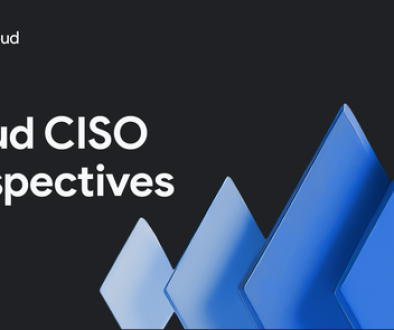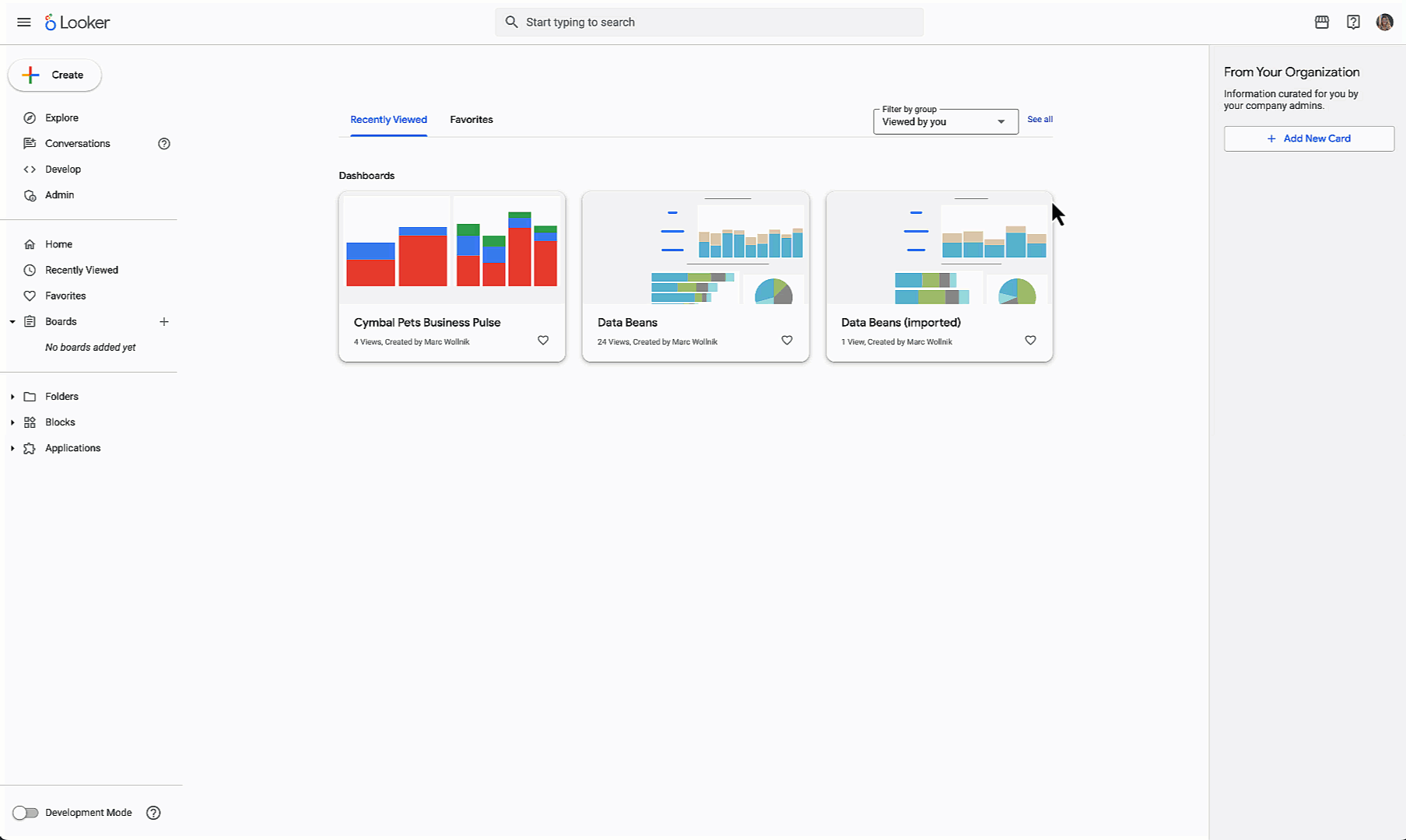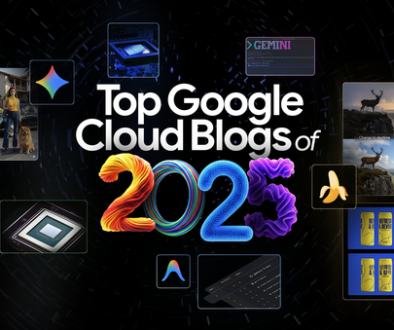GCP – Introducing new Maps customization features from Google Maps Platform
People everywhere use maps to help address a variety of needs, from navigating to a grocery store or seeing what restaurants are nearby, to finding the location of the nearest pharmacy. A basic map is helpful to users, but when you layer on additional context via style changes or points of interest (POIs), the map experience becomes even more contextual and helpful to your users beyond just getting to the grocery store. Today, we’re rolling out five new Maps customization features that make it easier than ever to create deeply customized maps, and a new way to more frictionlessly apply these and future customizations.
Maps customization, styling, and management in the cloud
Remember when we used to hand-code HTML websites? Then along came robust tooling that turned managing website content into a task that didn’t require an engineer. Content got fresher and more relevant. We’re taking our first step on that journey, with the introduction of cloud-based Maps styling. With this launch, you can create and manage your map styles via the Google Cloud Console. This evolution brings three important benefits: more customization, easier management, and faster deployment of tests and new features.
Until now, Maps customization has been handled via client-side JSON which was sent to the server with map requests. This design meant the amount of customization that could be done was capped by URL character limits. We’ve heard from our customers–and experienced ourselves–how quickly that limit can be hit when styling a map. This move to cloud-based Maps styling increases the number of customizations that can be done on a map to over 250 for most browsers.
With styles living on the server, it becomes extremely easy to manage your map styles, even across multiple platforms and properties. A single map style can serve as many maps as you want it to–meaning that a style change can be immediately flowed out across a range of apps and sites–without any complicated deployments.
Finally, moving Maps customization into the cloud enables more members of your team to update your maps, including those who don’t code. Your user experience team can quickly adopt new customization features or your marketing team can update map styles to mirror a holiday campaign–all without touching a line of code. Once published, a new map style will update in near real-time across all platforms and devices, ensuring a cohesive customer experience.

A more elegant Maps experience with Vector Maps
In response to customer feedback, we’re bringing Vector Maps to our JavaScript API. Unlike raster tile maps which are composed of a set of images, vector maps are rendered on the client side. This is done using WebGL, a web technology that takes advantage of the GPU on the user’s device to draw smoother, crisper map tiles that look great during user interactions like panning and zooming.
With Vector Maps now supported on JavaScript as well as Android and iOS, we’re bringing Marker Collision Management to all three platforms. Developers can now determine which markers take priority over, and thus suppress, basemap information. Markers no longer “collide” or compete with nearby labels and other map information. This allows much more information to be displayed on the map—like richer POIs or more labels—without making the map cluttered and unreadable.
Increased control over POIs displayed on your maps
Google Maps Platform provides information on about 200 million businesses and places around the world. Until now, all businesses were grouped into one large POI category labeled “Business”. With Business POI filtering we’re introducing five sub-categories: lodging, shopping, food & drink, car rental, and gas stations. Now you have the ability to decide which types of businesses are shown on your map, rather than having to make a broad decision on showing all businesses or no businesses. This means a retailer can display nearby restaurants or gas stations to help customers plan their outing, but filter out shopping POIs to avoid displaying competitive locations. Likewise, a hotel chain can choose to display food & drink and shopping POIs on its search map and filter out the locations of lodging competitors.
Over the years we’ve experimented with the optimal number of POIs to place on a map. We bake all of those learnings into our map tiles. But filtering simply determines which POIs not to show—meaning fewer POIs after filtering has been applied. POI Density Control allows you to increase or decrease the number of POIs displayed on your map, per POI category–so you can dial up the categories most important to your customers. So that hotel chain we just mentioned could show even more nearby restaurants, attractions, and shopping to potential customers.
When you combine Marker Collision Management, Business POI Filtering, and POI Density Control you now have the ability to create a fundamentally more useful and visually distinctive map that provides real value to your users.
Getting started
We’re releasing all of these new Maps customization features in beta and will roll out to new and existing Google Maps Platform customers over the coming weeks. Once they’re available to your project, you’ll see new ‘Map Management’ and ‘Map Styles’ tabs in the Google Maps Platform section of the Cloud Console. For technical details on customizing your map implementations, visit our documentation (Android, iOS, Javascript).

These new features represent a whole new way of creating and managing custom maps by letting you expand map styling to more members of your team, while streamlining the process of publishing and updating. No matter who’s styling maps on your team, what density you choose, or types of POIs you display–we can’t wait to see what you build.
Visit us here to learn more about our latest announcements and look back at 15 years of collaboration with Google Maps Platform.
Read More for the details.