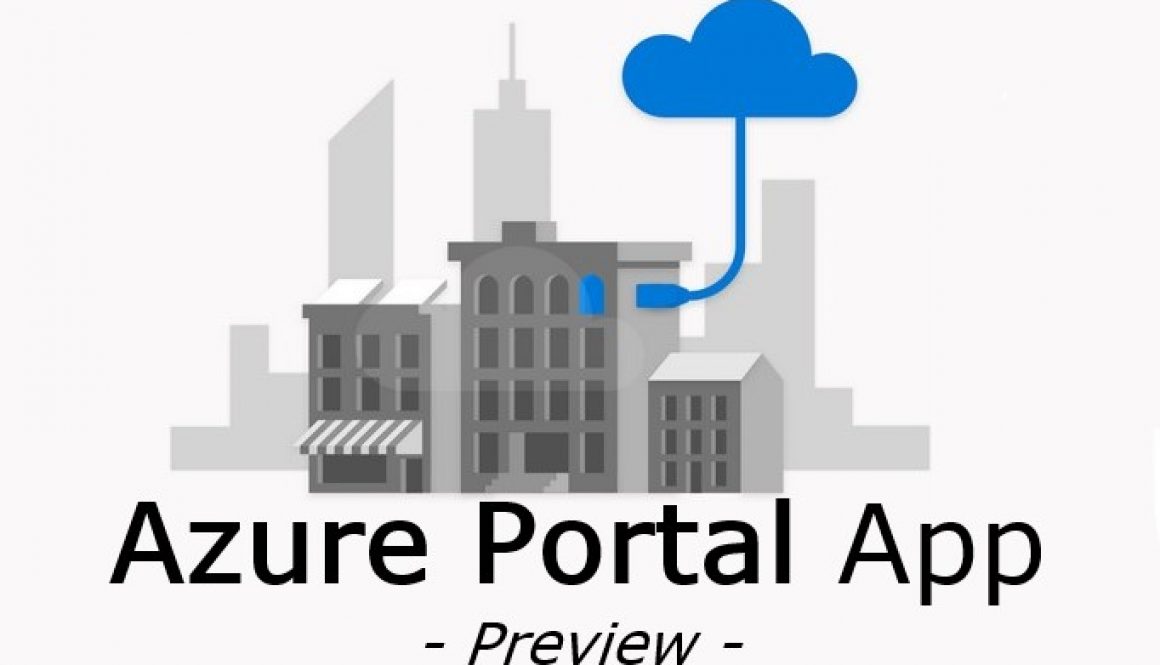Azure Portal on your Windows
Have you ever been in that situation the Azure Portal behavior was terrible in your browser? I am sure the answer is: YES. 🙂
I was in this situation several times, and these happen in the worst time. In these occasions I wanted a thick-client for Azure. Unfortunately this option wasn’t available. 🙁
But! I have a game changer news. Last year Microsoft started to provide a thick-client solution for Azure Portal. This is awesome and unbelievable, isn’t it?
Nevertheless there are two serious limitation of this app:
- it’s available only for Windows
- it’s in preview yet
Now you are informed about the dark side of this new stuff I would like to share with you the bright side of the life. 🙂
Download and Install
- You can download it from here
- When you open the link you have two options to continue.

- Download the Azure Portal App
- Continue to Azure Portal website
- Choose the first option then you can download the installer file

- Start installer and it extracts files to you profile directory:
C:\Users\<your username>\AppData\Local\Microsoft\AzurePortal\Production - After the installation it starts automatically (and you can find an icon in the Start Menu)

- From this point everything is familiar everyone who uses Azure Portal
Use Azure Portal App
- After the installation it starts automatically (and you can find an icon in the Start Menu)

- First step to login to your Azure subscription on the known way (email + password + multi-factor authentication | GitHub)

- Then you can see the welcome screen of Azure Portal

- When you close the welcome screen and start to discover the thick-client, you will realize that is totally same than Azure Portal on your browser (everything is there and everything works as you know)

It is very cool, isn’t it? I like it. Additionally the “Cloud Shell” also works fine which is another great thing.
Although this is in preview, it works fine and I am sure you will use it in the future in several critical cases.
Now let’s download and use it… 🙂